How to Setup XLRoutes's Static IP Inbound Proxy for XL Routes Shield
Please Note: Inbound Proxies are available on Micro subscription plans and above.
Why Use an Inbound Proxy?
Cloud deployment environments such as Heroku, IBM Cloud, Microsoft Azure, GCP, etc allow you to horizontally scale your web application by creating multiple instances running on different servers and load balancing requests between them.
This is a problem if you need to access your web application via a specific IP address, for example if your corporate firewall can only allow traffic from a known IP addresses. With cloud environments, the IP address of your application may change at any time.
With XLRoutes’s Inbound Proxy, we help you solve that problem. To allow for Inbound Static IP access, you can setup an Inbound proxy to define what URL you want traffic forwarded to so it can reach your designated web application.
Warning : This should NOT be used as a replacement for a DNS entry resolving a custom domain for a Heroku app. To access your Heroku app from a custom domain, please read the Heroku Custom Domains page.
Differences Between XL Routes Static vs. Shield and Inbound Proxies
XL Routes Static allows customers to choose whether they want a Custom Domain or to use XLRoutes’s own domain (e.g. a62b1d0b4983db763450411fd393b3ce-eu-west-1.getstatica.com).
Some long-time customers might be wondering, “Sooo…how do I setup a Custom Domain with XL Routes Shield like I did with XL Routes Static?”
Because XL Routes Shield enforces certificates for each connection, the way in which those certificates are managed does not allow for XL Routes Shield customers to setup a custom domain using XLRoutes’s own domain URL.
Therefore, don’t worry about setting up a custom domain when using XL Routes Shield, as it’s created for you during the Inbound Proxy setup process automatically.
Are you in the wrong place and need directions to setup an Inbound Proxy for XL Routes Static? Here are the directions for How to Setup an Inbound Proxy for XL Routes Static.
Getting Started
1) Create your XLRoutes Account and choose a plan for XL Routes Shield at the Micro level or above.
If you need help deciding whether you want XL Routes Static or XL Routes Shield, please read our article What are the Differences between XL Routes Static and XL Routes Shield.
2) Log into the XLRoutes Dashboard and go to the Manage Subscriptions section and locate the correct XLR Shield subscription that you want to use for the Inbound Proxy setup.
3) Click “Inbound Proxy / Configure Inbound Proxies”. Then click on “Create an Inbound Proxy”.
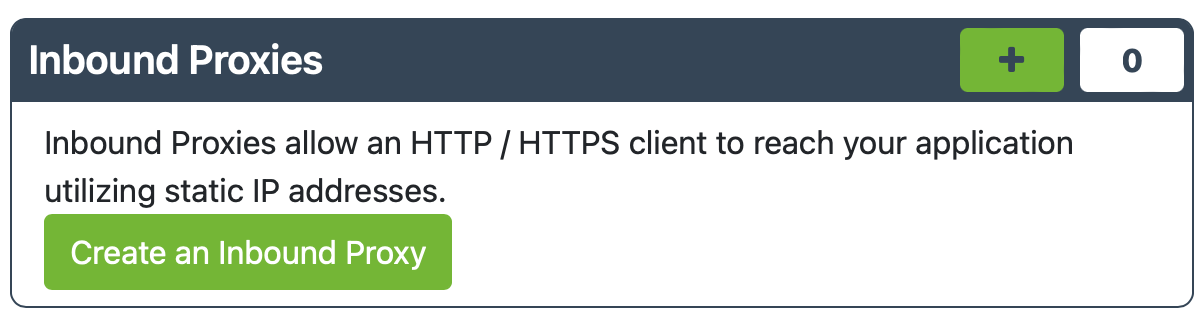
4) Enter the FQDN for the forwarding URL you want to use for the Inbound connection.
Also enter the application Forwarding URL where you want the inbound requests to be sent.
Note: Your URL must be HTTPS for XL Routes Shield, of course….
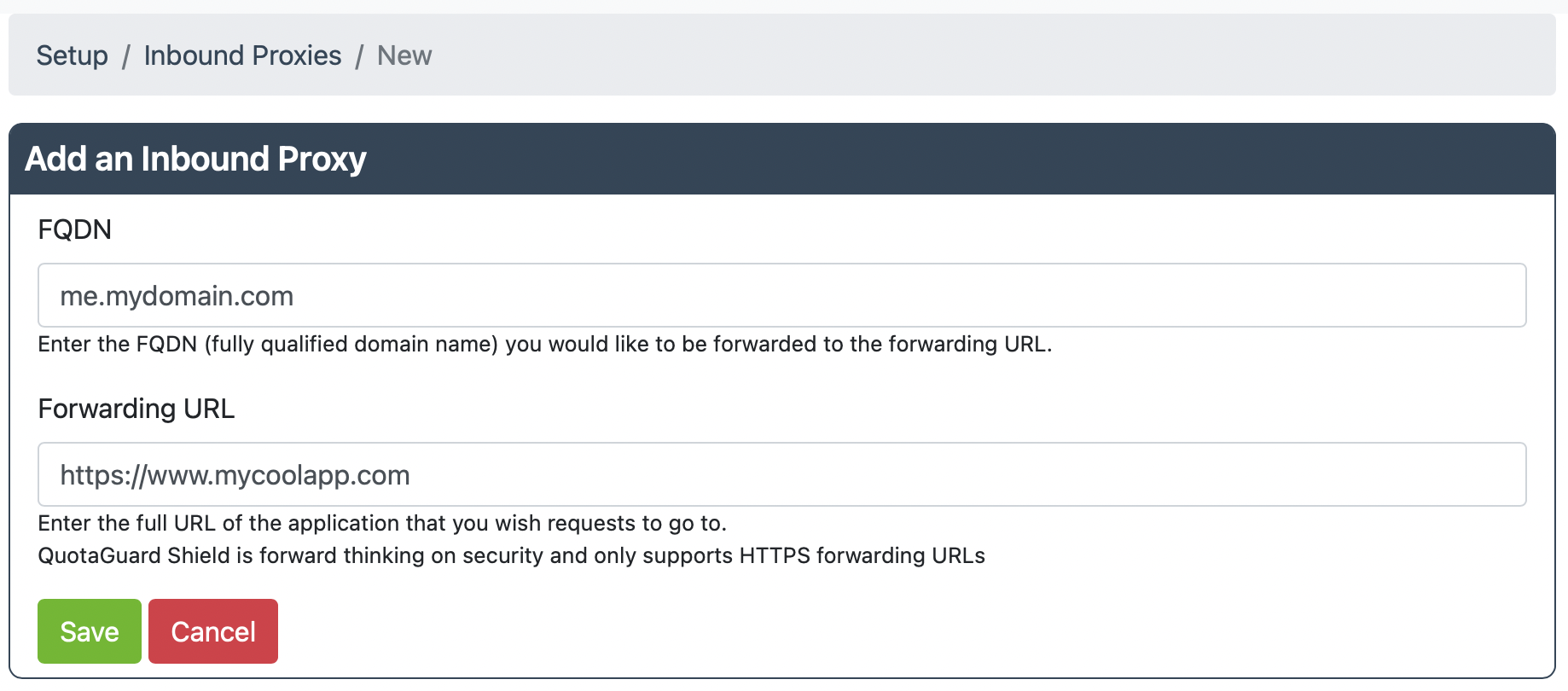
If you’ve done this before with XL Routes Static, you might be expecting some Advanced Options to be listed here. However, there are no Advanced Options available with Shield, so you can just hit Save and continue.
5) Follow the directions on the next page to create a DNS CNAME record with your DNS provider.
These directions correspond to your DNS A name record that resolves to two XL Routes Static IPs. You should include both IP addresses in any firewall rules or allow-lists, as the XLRoutes load balancer may swap between the two IP addresses at any time.
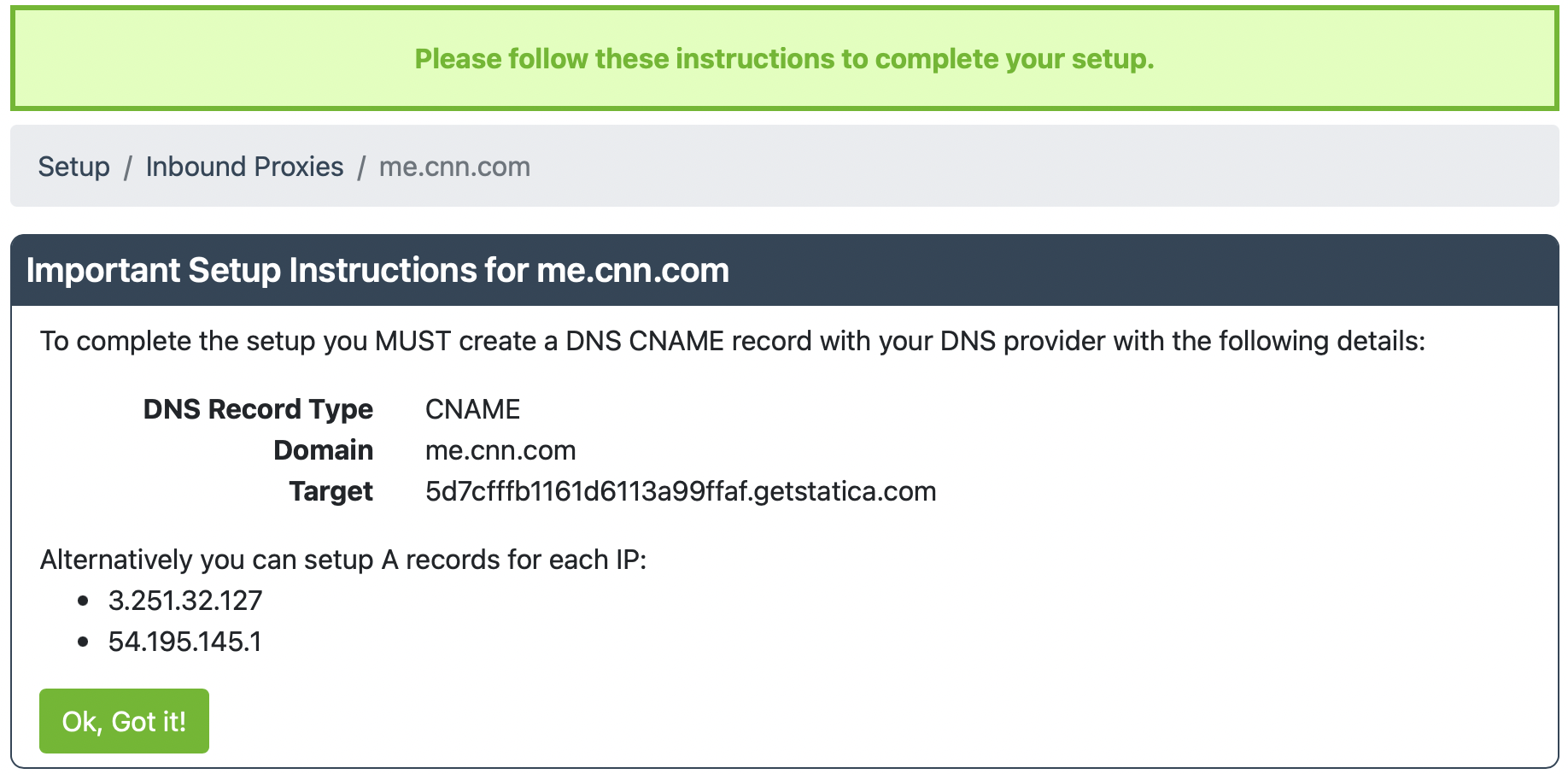
Once you’ve copied this information down, click “OK, Got it!”.
6) If you need to see the directions again, you can always select the correct subscriptions and go to Setup Inbound Proxies and click See setup instructions.
You can also edit the Inbound Proxy by clicking on the pencil icon in the upper right corner.
7) In your firewall, you should open access to the two XL Routes Static IPs in order for the Inbound requests to reach your cloud app.
This can be tricky to setup, so if you have questions, write us at Support so we can help get you up and running.
Happy Tunneling!